Firmware Burning for SML-5045 STB
This guide is designed for the SmartLabs SML-5045 series of set-top boxes powered by the Amlogic S905Y4 SoC.
|
|
|
- Install the Amlogic Burn Tool v3.1.8 (ABT) on your computer and run it.
- Select English as the interface language.
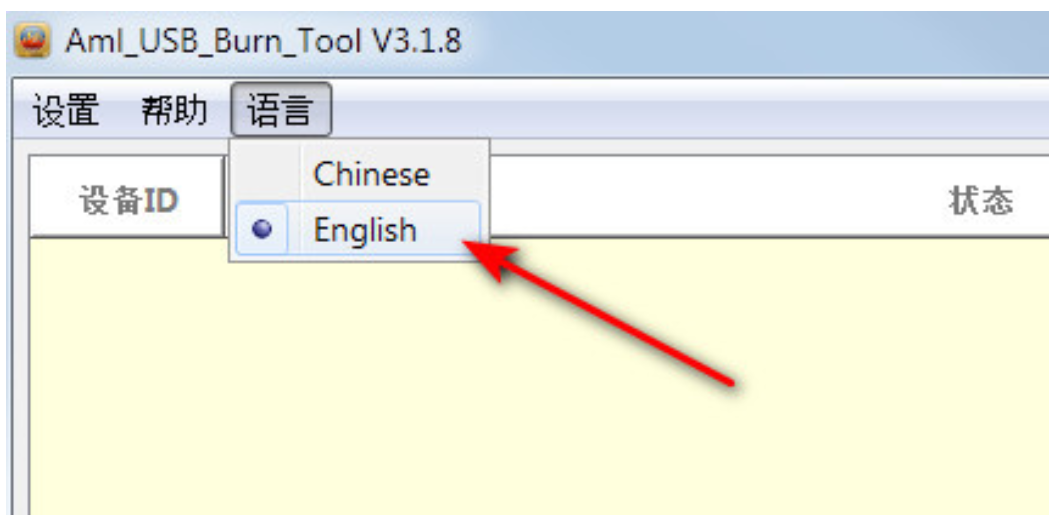 >
> 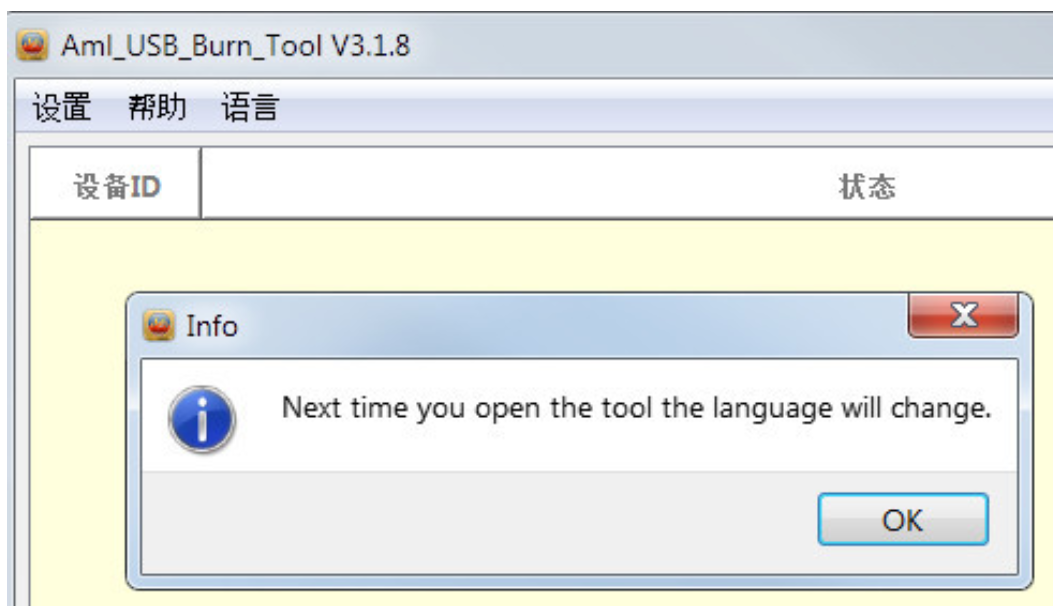
- Restart Aml Usb Burn Tool to apply new language settings.
- Load the firmware image (the .img file). The ABT will check it for correctness.
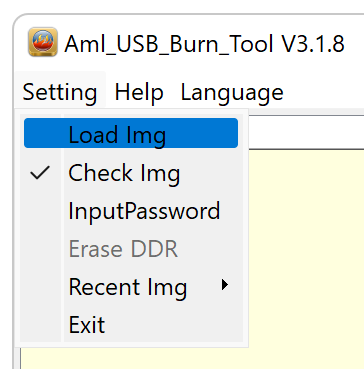
>
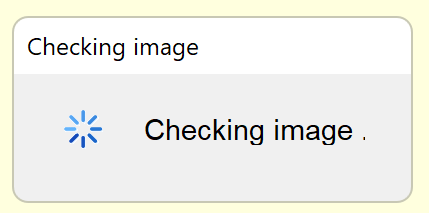
- Disconnect STB from the power adapter.
- Connect STB to your computer with the USB-A <-> USB-A cable.

- Press and hold the reset button located on the STB back panel inside the AV connector (e.g., with a toothpick). Do not release it until Step 10!

- Connect the power adapter to STB.
- Wait about 2 seconds until the LED on the STB’s front panel blinks red.

- Release the reset button while the red LED is blinking. If you did not do this in time, reboot STB and repeat steps 7–10 again.
- Now you should see the connection to STB in the ABT window.
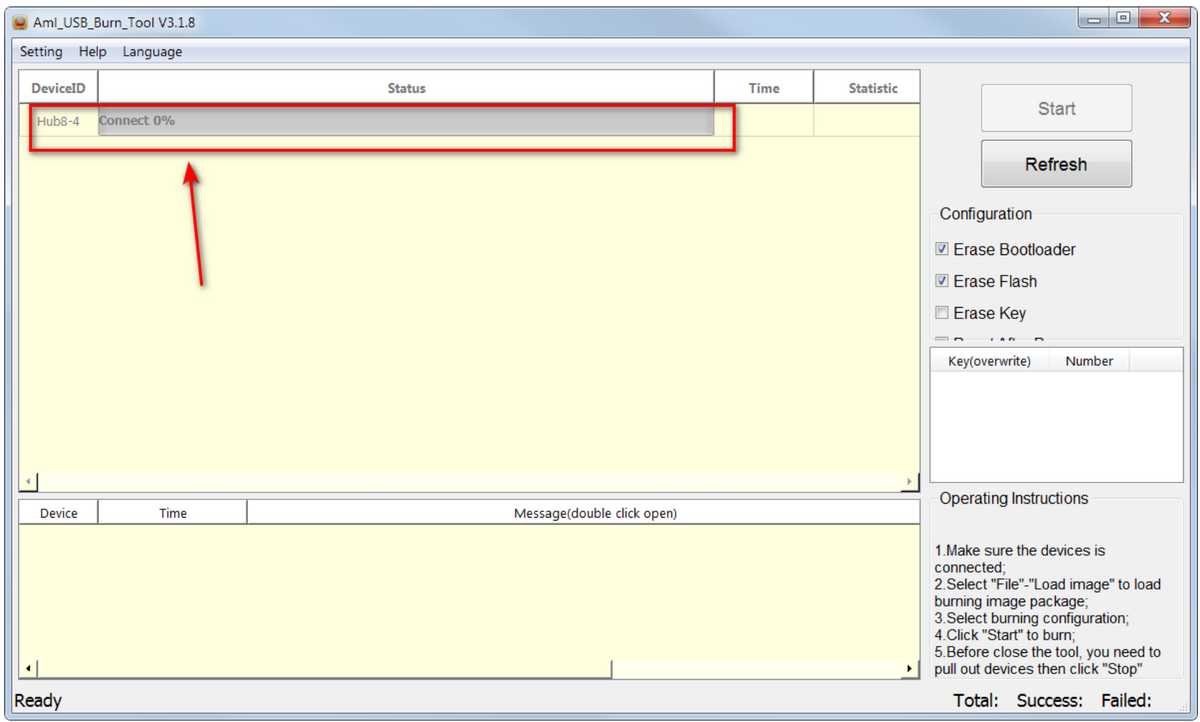
If nothing happened and you do not see the connection, obviously the STB bootloader is blocked. So you can try connecting to STB via UART from this step. - Release the reset button.
- Leave the Erase Bootloader option in the Configuration section.
|
|
Please make sure that the Erase Flash, Erase Key and Reset After Burn checkboxes are NOT checked! |
- Press Start. The burning process should begin.
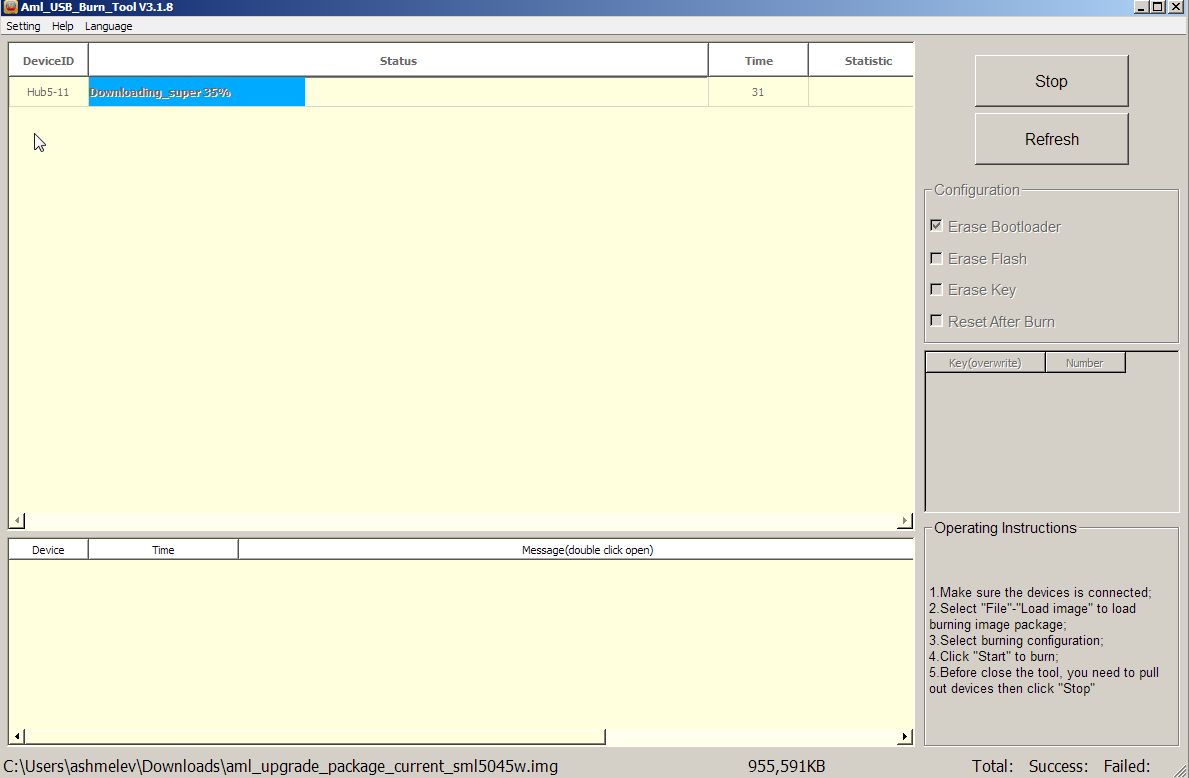
- After the firmware burning process is successfully completed, press Stop.
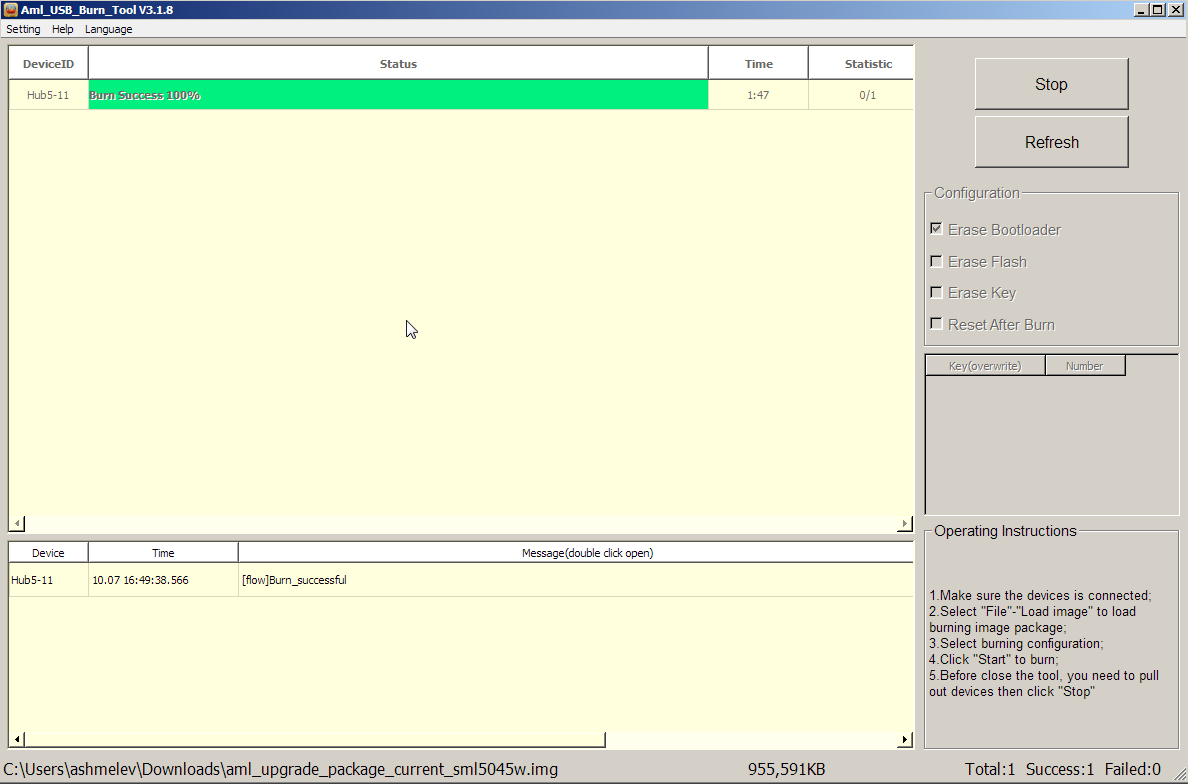
- Disconnect the USB cable from STB.
- Disconnect the power adapter from STB.
- Turn STB on and wait for it to load.
- Perform the Factory reset in the menu Android System Settings -> Device Preferences -> About.
- Done! Now you can use your STB with the flashed firmware.
If the STB bootloader is blocked
In this case, you can try to burn the STB firmware via the UART connection.
- Disconnect STB from the power adapter and do not close the ABT.
- Connect the STB to a computer via UART using the USB <-> UART adapter (purchased separately).Please make sure that the adapter terminals RX, TX and GND are properly connected to the corresponding terminals on the set-top box PCB. Do NOT connect the power terminal (3.3V, 5V, VCC, etc.)!

USB <-> UART adapter appearance

Internal view with the UART terminals
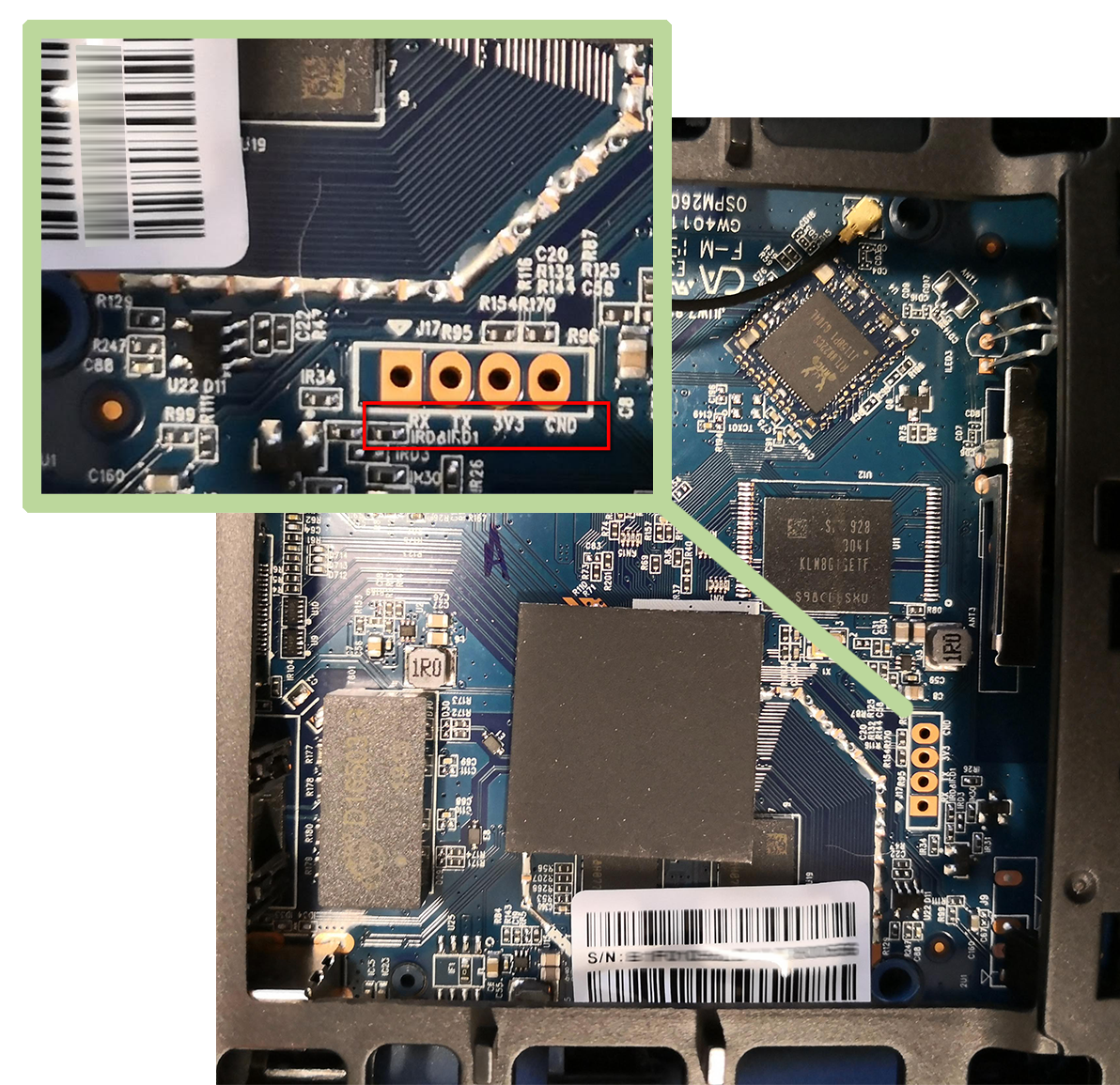
Set-top box PCB with the UART terminals
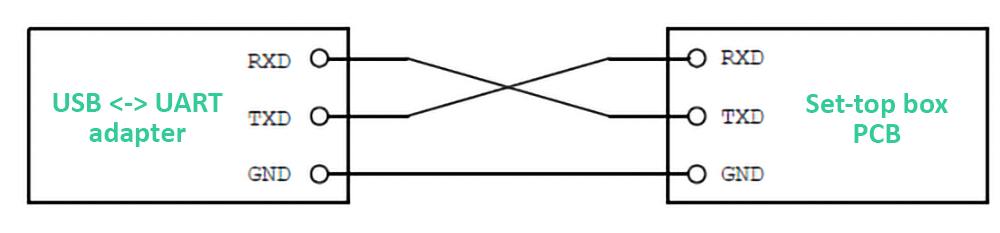
Connection diagram
- Open the Device Manager (Windows) and find out the number of COM port to which your USB-UART adapter is connected.
- Open the putty (Windows). Set the
– Connection type = Serial,
– Serial line = found COM port, and
– Speed = 921600.
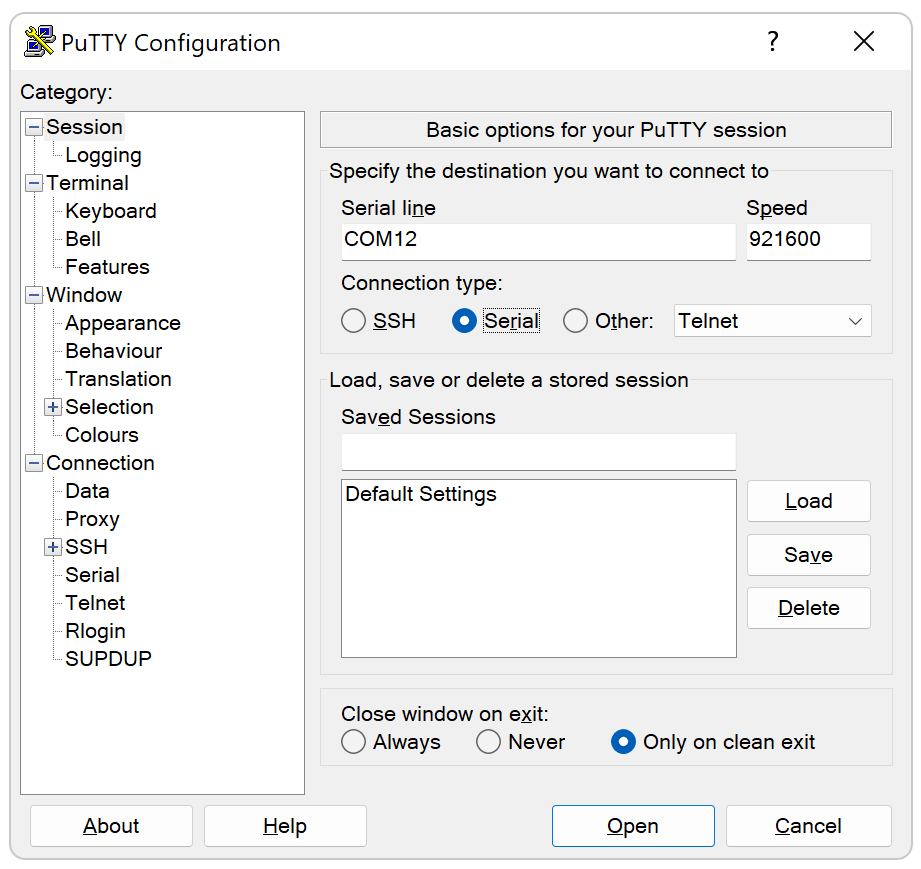
- Press Open. The terminal window should open.
- Connect the power adapter to STB. Terminal should display the STB loading process.
- Press Ctrl+C on the U-Boot stage.
- Send the log to the SmartLabs Support Team with a request for password.
- Enter the password you received.
- Input the adnl command.
- Now the connection should appear in the ABT window.
- Continue the firmware burning process from the Step 13.
|
|
After successful burning and loading, if STB have no keys, the service menu may load. You can disable it by pressing the reset button inside the AV connector. |