‘Skip Intro’ and ‘Next Episode’ Buttons on Movies/Episodes
|
The feature is supported by SmartTUBE SDP & Apps 9.2 or higher |
The full-screen player on devices across all platforms can display Skip Intro and Next Episode buttons. By using the first one at the start of the movie, users can jump directly into the action, skipping the movie’s opening and credits. At the end of an episode, the Next Episode button appears, allowing users to bypass credits and start the next episode of a series. The feature includes a timer for auto-skipping intro and auto-starting the next episode, which displays progress on the button.

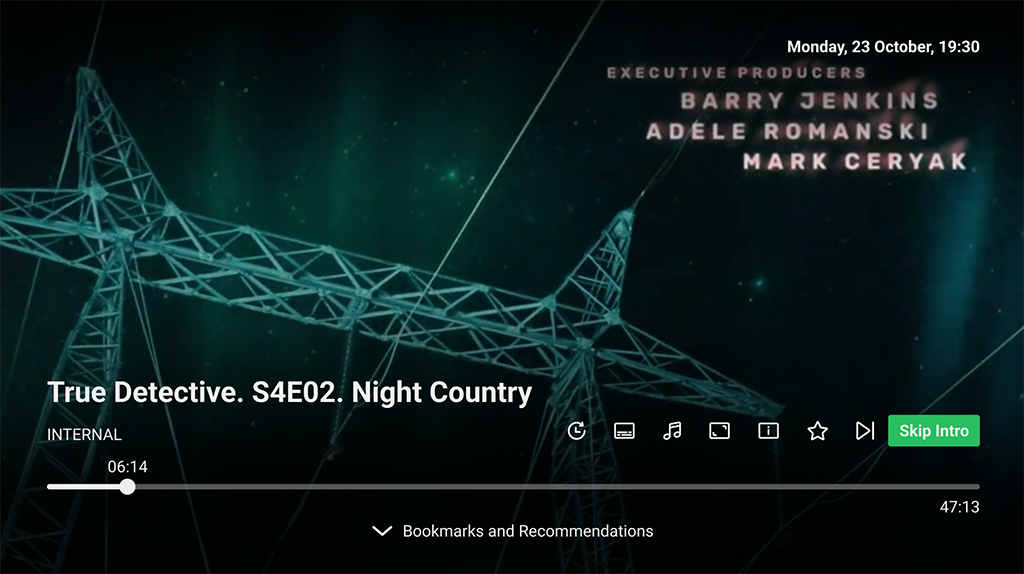
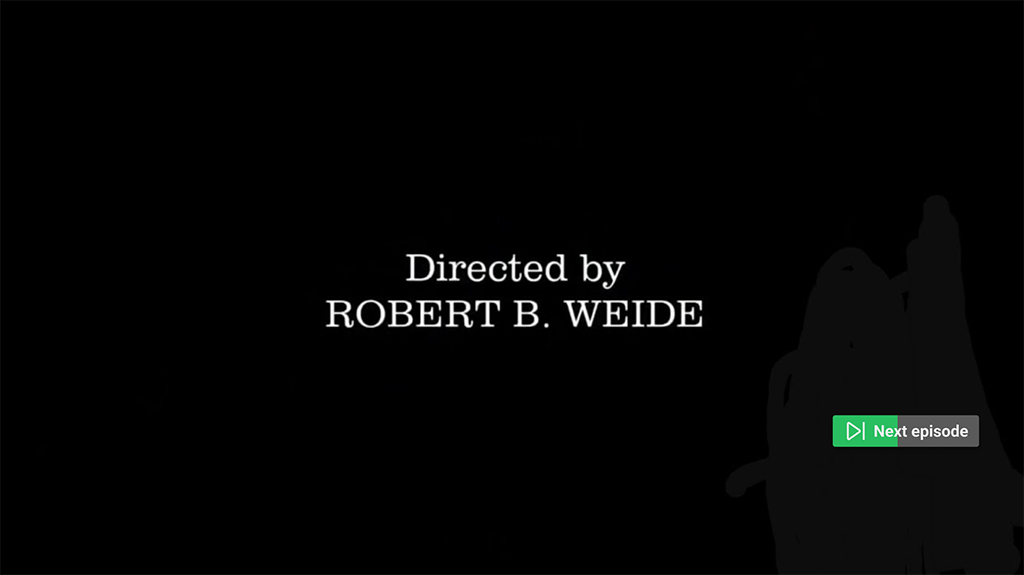
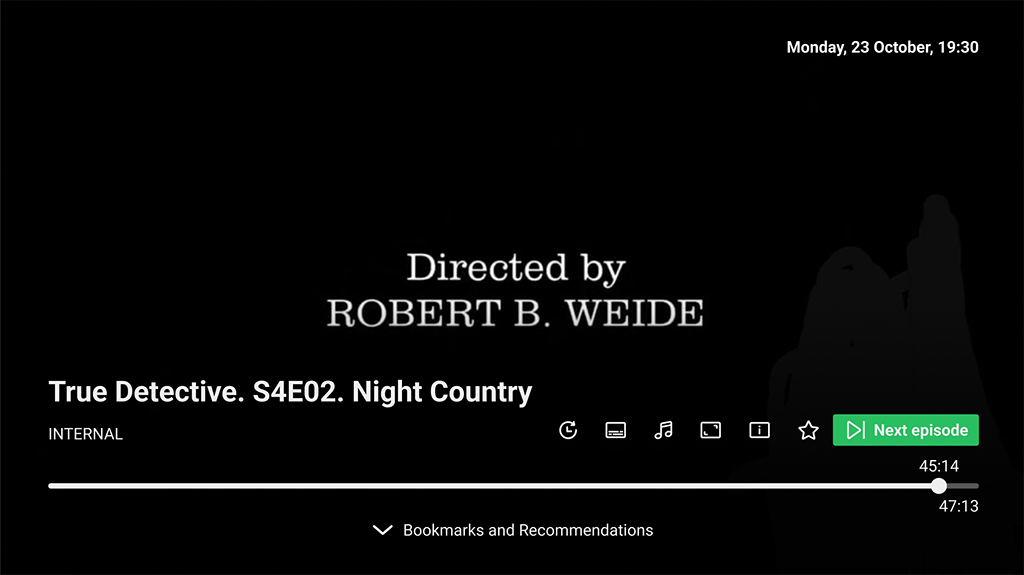
‘Skip Intro’ and ‘Next Episode’ buttons in the SmartTUBE Apps for large-screen devices

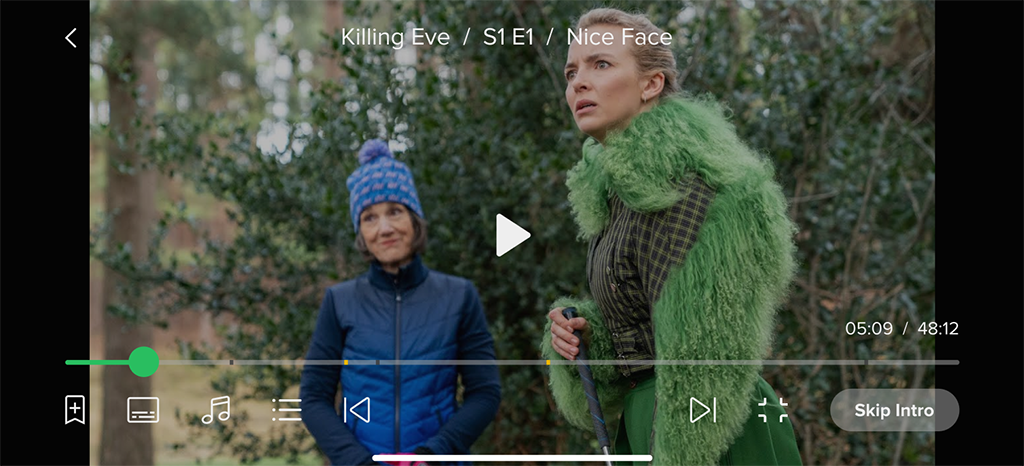

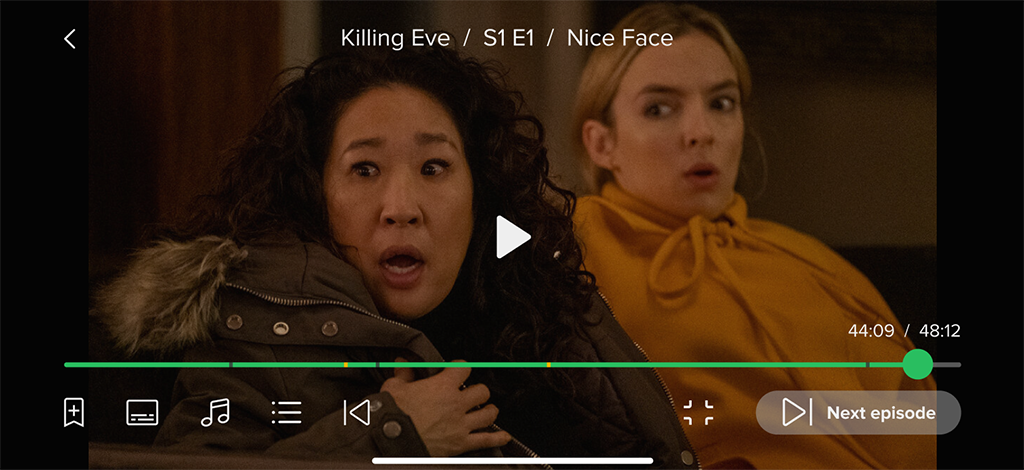
‘Skip Intro’ and ‘Next Episode’ buttons in the SmartTUBE Apps for mobile devices
Configuring ‘Skip Intro’ and ‘Next Episode’ Buttons
The timing of these buttons and the automatic skipping timer are set individually for each movie and episode by the operator. This guide outlines the process of configuring ‘Skip Intro’ and ‘Next Episode’ buttons within the SmartTUBE Admin Console.
Enabling the Buttons:
- Log in to the SmartTUBE Admin Console.
- Navigate to the desired content:
- For movies: Go to Content > Movies.
- For episodes: Go to Content > Episodes.
- Select the specific movie or episode from the list.
- Open the movie or episode details by clicking on it.
- Scroll to the Assets tab. You can configure button properties for each individual asset of the movie/episode.
- Select the desired asset for which you want to configure the buttons.
- Scroll to the Segments tab.
- Click on the Add (+) button.
- Specify the following button properties:
- Type:
- Select Opening credits to trigger the Skip Intro button.
- Select Closing credits to trigger the Next Episode button.
- Action timeout: This value defines the period of user inactivity (in seconds) after which the button will automatically trigger.
- Start: This defines the time (in seconds) from the beginning of the movie/episode when the button should appear.
- Duration: This defines the display duration (in seconds) of the Skip Intro button.
- Type:
- Save the changes by clicking on the Save button.
Example:
To configure a Skip Intro button that appears after 3 seconds, displays for 60 seconds and automatically triggers after 7 seconds of inactivity, you would set the following values:
- Type: Opening credits
- Action timeout: 7
- Start: 3
- Duration: 60
By following these steps, you can configure the Skip Intro and Next Episode buttons for each movie and episode, providing users with a convenient way to navigate through content.