PPV (pay-per-view). Configuring.
Pay-per-view (PPV) — a service allowing your subscribers to pay for watching individual TV shows. Such shows are usually provided by 3rd-party content providers and are marked in the EPG import file.
To enable this service, please follow the steps below.
|
|
Currently PPV is only supported by the SmartTUBE app for STBs and iOS devices. It wouldn’t work in the web and Android mobile apps, including Android APK packages (for Android TV and Android AOSP devices). |
- Create PPV package
- Go to SmartTUBE Admin Console > Pricing plans > PPV Packages.
- Click
and create a new PPV package guiding the tooltips.
Please pay attention to these fields:
- External ID — an ID of the PPV package in the EPG import file. Thus it should match to the <ppv_ext_id> tag contents.
- Billing mode — choose Two-step, if you need online interaction with the billing system of an 3rd-party content provider that provides PPV content of this package (see the note below).
- Prices tab > Price for program checkbox — set this checkbox if you want to charge the set fee for watching the entire program. If you want to charge this fee for every minute of watching remove it.
Note:
For each bundle (TV, PPV, VoD, etc.) one of two billing modes can be applied:
“1-stage” — can be used for offline subscription/purchase of a bundle or when there is no need in online interaction with the external content providers. The general logic of this mode is demonstrated by the following scheme:
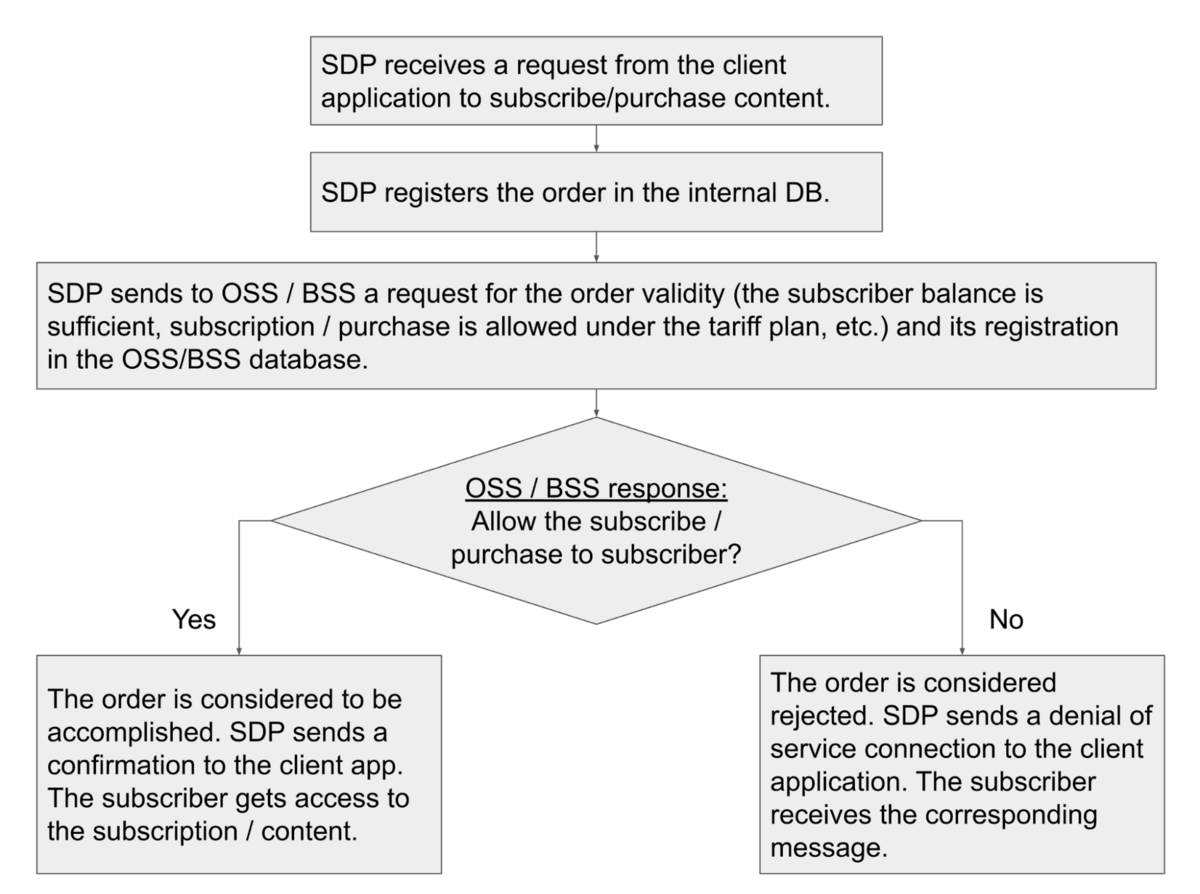
“2-stage” — used when you need precise online interaction with the external content providers (online cinemas, content aggregators, etc.). The logic of this mode is demonstrated by the following scheme:
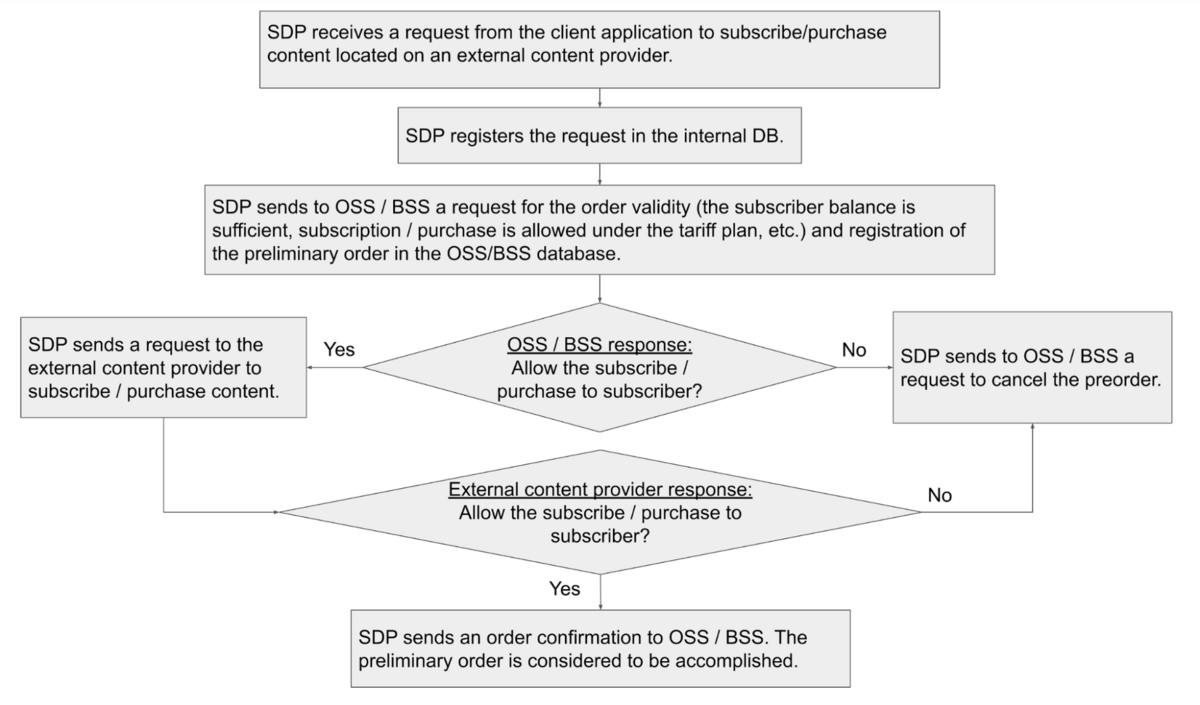
The billing mode is determined by the Billing mode field in each bundle of the sections Pricing plans > … bundles.
- Add PPV package to Pricing plan
- Go to Pricing plans > Pricing Plans.
- Select the pricing plan the PPV package you want to include to or create a new one with the Add (+) button.
Please pay attention to the following:
- If you want the customers can use the PPV package without additional subscription commands, set the Default state field to Active.
- If you want to allow subscribers to subscribe to the PPV package for an additional fee, create a Price list for it.
- Add or check PPV markers in EPG
- If you are preparing the EPG import file yourself, add the package External ID to this file (using the <ppv_ext_id> tag).
- If you are using a 3rd-party EPG provider, please check that the PPV markers in the import file match the External IDs of the corresponding PPV packages.
- Schedule the EPG import
Create a schedule for the regular EPG import.
- Check PPV labels in the SmartTUBE apps
Now you should see PPV icons on the PPV programs’ posters in the SmartTUBE apps and the purchase dialog box when clicked.