Restrict Watching of Live TV Outside the Operator’s Network
In some cases, the operator is not allowed to show Live TV content on devices connected to the Internet outside the operator’s network (external network). The SmartTUBE platform allows you to handle this challenge by following the steps below.
- Perform integration with SmartTUBE SDP geo location system based on IP network lists
The Configuring the Types of Content Delivery Subnets article will help you with that.
- Set the flag what locations should be recognized as “Home” and “Out of home”
You can do it In the SmartTUBE Admin Console > Dictionaries > Regions dictionary.
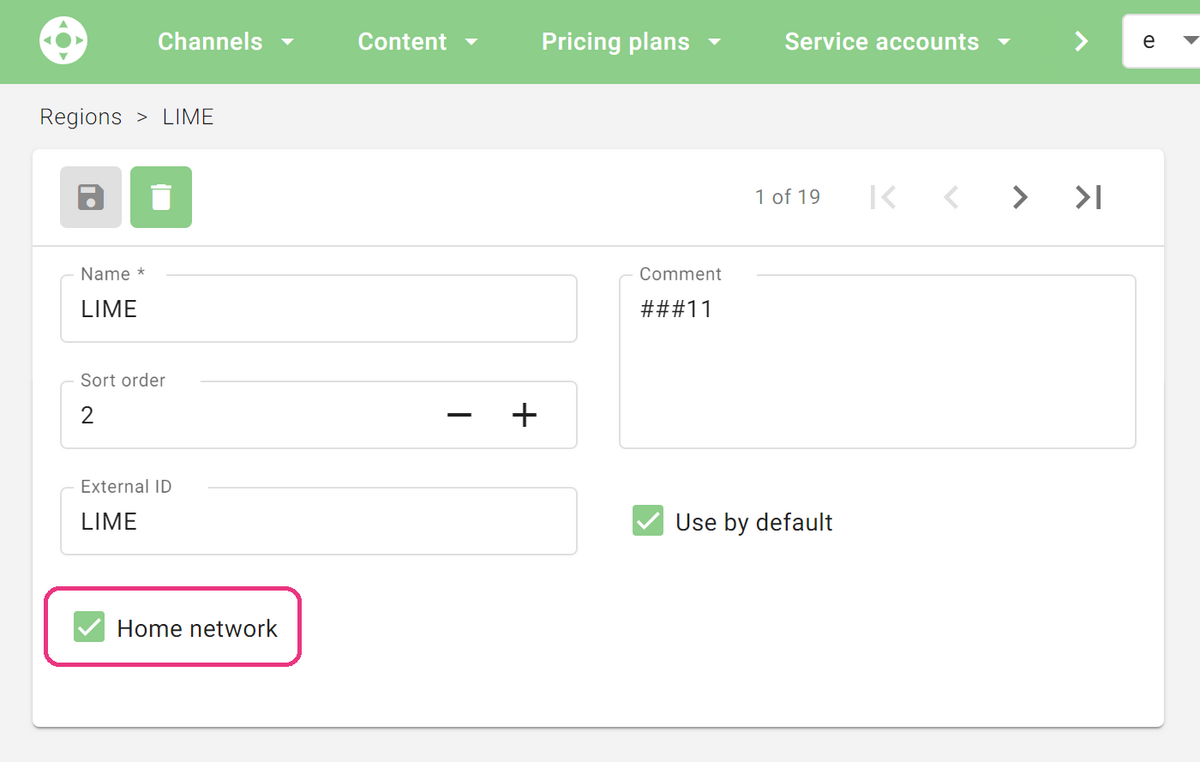
- Configure channel stream recording in the SmartMEDIA Admin Console
See the SmartMEDIA Admin Console section.
- Configure TV channel bundles and add them to the Pricing plans in the SmartTUBE Admin Console
See the Setting up TV Services section.
|
You don’t need to make any settings for channels on the Channels > Channels > [any channel from the list] > Regional Availability tab. |
- Configure the nPVR service and add it to the Pricing plans in the SmartTUBE Admin Console
See the Catch-up and nPVR Services section.
- Turn on the restriction feature on the SmartTUBE apps’ side.
- Open the SmartTUBE Device Manager
- Find the desired device group and open it’s properties
- Add the following settings to the setup.json file:Large-screen devices
|
# Note: JSON is a non-commented format, so paste the below code into actual files without comments. “player”: { } |
Mobile devices
|
# Note: JSON is a non-commented format, so paste the below code into actual files without comments. “denyPlayingLiveOutsideNetwork”: true # Flag to prohibit Live TV playback for devices outside the operator’s network |
- Send notification to devices to reload configuration files using the Reload button.
UX implementation
Now let’s understand what happens when a subscriber moves to an external network. If the SmartTUBE application is playing a channel or trying to switch on a channel at this moment, the following behavior is reproduced:
- The application detects a network change
- The dialog “You’ve left the operator’s network. To continue watching TV, please record the current broadcast.” with buttons Record & Watch and Cancel.
- If the subscriber selects Record & Watch, application does the following:
- Starts playback of the current program with some delay;
- At the end of the program or if the subscriber leaves the channel, the app stops playing and shows dialog “Do you want to keep this recording?” with buttons Keep and Delete;
- If the subscriber selects Delete, the app deletes recorded program;
- If the subscriber selects Keep, the app keeps recorded program. It will be accessible in the Home screen > My profile > Recordings menu;
- The subscriber may rewind and fast forward only within the current program.
- If the subscriber selects Cancel, the app stops playback of the current channel (of course, if it has already played).